The Content section is the central content management location in the product. Users can upload, create and manage web, native or external properties through our intuative user interface.
Canvas Default
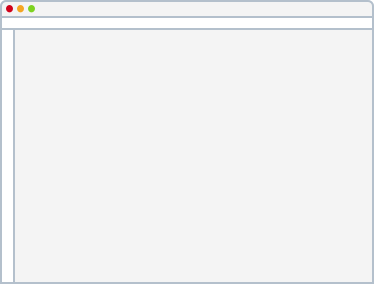
Canvas Panels
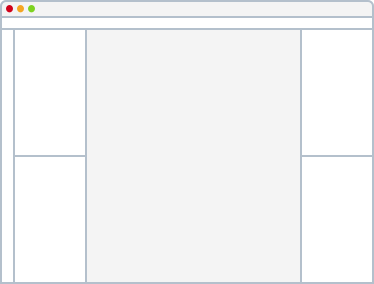
The content section has 4 view modes when editing. Preview, Inline, Form, and Code View.
Each view mode serves a focused purpose during the content management experience.
• Preview - Allows users to preview how there content will look in different states.
• Inline - Allows users to edit content in a visual manor.
• Form - Allows users to edit content in a form based manor.
• Code - Allows users to edit content in a code based manor.
The behavior of the action bar depends on many variables. Some of these variables are: Desktop vs Device screen sizes, as well as Standard templates vs Drag and Drop enabled templates.
Search
Discover and highlight text on the page.
Reload
After changes are made reload of the page in context.
Container
Only usable for component based assets.
Device
See your content in Desktop Tablet or Mobile preview in the context of the page.
Output
Toggle between different Outputs configured by the developer.
Preview
A clickable preview of the content in it’s current state.
InLine
An editable preview of the content in it’s current state.
Form
An editable form view of the content in it’s current state.
Web View
Opens a new browser tab to give you a full preview of your content.
Save
Save content by clicking the button or using Keyboard shortcuts.
Workflow
Send the content into a workflow state directly from the editing experience.
Cog > Sync
Sync the FileView Panel to display the content associated with what you are editing.